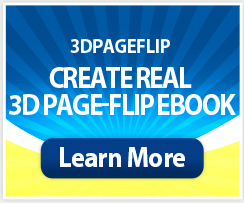Home > Support > Boxoft PDF to Flipbook > Use Flipbook Brochures Creator to add a Link Button flipbook
Use Flipbook Brochures Creator to add a Link Button flipbook
- Question
- I want add a link button on my flipbook, so readers can click this button to turn to appointed website, how can I apply this in Boxoft PDF to Flipbook ?
- Solution
To use Boxoft PDF to Flipbook add a link button in flipbook, you may follow the follow steps:
Step1: Open Boxoft PDF to Flipbook program and import object PDF files for conversion;
Step2: Choose Classical template from flash templates box
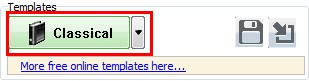
(You can use our provided templates, or free download online templates)
Step3: Find Home Button on Design Setting panel, set settings in "Home Button" bar: Home button Visible -> Show; input link into "Page URL".
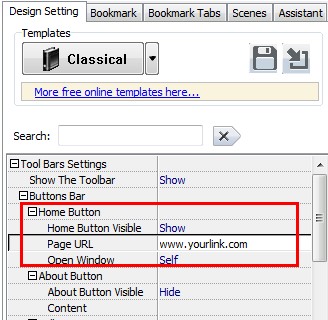
Step4: Click "Apply Change" button to refresh you settings and you will found the home button has been added in your flash toolbar. When you or your readers click the home button, you’re be leaded to the appointed website.
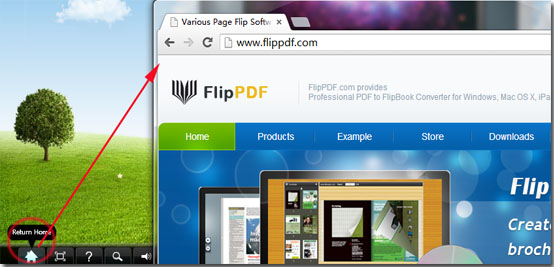
- Related products
- Boxoft Album to Flipbook - Convert photos or images to vivid digital catalog album
- Boxoft PCL to Flipbook - convert ordinary PCL files ( PCL4, PCL5e, PCL 5c, PCL XL, PCL6 ) to funny and lovely dynamic flip book with page-flipping effect
- Boxoft Postscript to Flipbook - Convert Postscript files to funny digital magazine with real page-flipping effects
Contact Us
If
you have any other question, please click
the link to contact us
Popular Software
Upgrade Policy - FREE!
All products are free to upgrade. Just download the latest version at the web page, your license code will be available forever!
Refund Policy
We want you to be 100% satisfied, so we offer an unconditional 30 Day Money Back Guarantee.